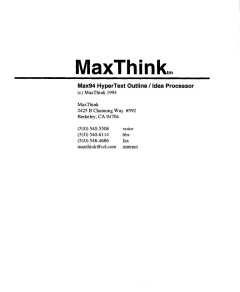OK, you’ve been free-writing, letting the words flow without judging or editing and you’ve exhausted your idea pool or think it’s time to stop. What do you do with the mind dump, first draft now?
I wondered the same thing and wished someone would program a decent text editor for writers. Most, if not all, text editors are written with computer programmers in mind. They are powerful, fast and can do some amazing tricks, most of which are useless for a writer.
Writers are supposed to use word processors (I wonder who started that myth?). I seldom use a word processor and why writers think they should write using a program designed for secretarial tasks in a business office puzzles me. (reminder to self — write an article explaining why word processors suck for creative writing).
Creative writing needs good software that helps instead of getting in the way. What if I had a good text editor that could help make sense of a first draft? What if I had a good text editor that helps me organize my thoughts? What if I could start at the beginning of a shitty first draft and whenever I found a word or phrase that resonated, highlight the word or phrase, press a key combination and send that word or phrase to a list?
I got the idea when using NoteTab Pro which has a neat function that lets you use a file as a ‘pasteboard’ so each time you copy anything from another file, the text appears in the ‘pasteboard’ file. Keep going and you create a nice list of all the ideas culled from your draft.
Unfortunately, NoteTab is a windows program and I need a native Linux editor. I discovered a solution that works even better than the NoteTab ‘pasteboard’ function.
I like gedit, the default editor for the gnome desktop and use it a lot. Gedit has a tools plug-in that let’s you create scripts that can either run from a pull down menu or an assigned shortcut key combination that runs the script when pressed. I figured out a script that appends a list to the end of a file and it works without taking my hands off the keyboard.
I move through the file using the arrow keys. When I find something I want to add to the list, I highlight the selection using Ctrl/shift and the right arrow key, then press Ctrl/F12 and the highlighted text is appended to the end of the file as the next item in the list.
When I’m finished, I can simply copy the list and paste it into a new file. Another gedit plug-in lets me sort the list alphabetically and I can move items up or down the list easily using the Alt key with the up or down arrow — neat ways to help distill and organize the meat of a first draft.
I set the tool to use the current selection and append the output to the end of the file. Here’s the script:
#!/bin/sh
sed ‘s/[a-z]*/\n&/’
I tested my idea with this article. After writing the first draft on my Neo, I plugged Neo into the USB port on my desktop and dumped the draft into a new file in gedit. Then I played around with a list. It worked fine, but since my first draft was reasonably coherent, I pulled another neat gedit trick instead.
I opened another empty file in a new window and simply dragged and dropped the text I wanted from the draft into the new window. (Gedit doesn’t delete the original text so you are moving a copy of the selection). Then I edited and added to the second draft until I was satisfied.
The point? Go ahead and make a mess with your first draft. The job of the first draft is to get your thoughts out onto the page. Editing comes later. A tool like my list builder can help. And until I find the perfect text editor for writers, I’ll build my own any way I can.
Read Full Post »