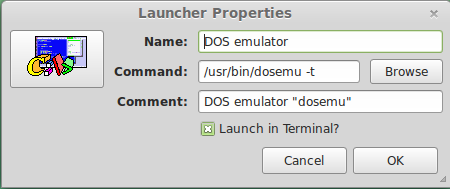MaxThink and OrgMode make good partners when set up properly. The hardest part of the setup is getting the information from MaxThink to OrgMode. The first time I tried I wrote a perl script that accepted the MaxThink file and spit out an OrgMode compatible file. The script was rough around the edges and I never finished it because I discovered a much simpler solution.
MaxThink has an Options choice from the main menu that takes you to a series of screens where you can customize Max to your liking. Today’s tutorial will show you how I set up Max to suit the way I work and most important, to output files in OrgMode format.
Access Options using the Options choice from the main menu. The screenshot above shows Screen 1 of 6. Navigate between the different screens using PageUP or PageDN and use the arrow keys within each screen. IMPORTANT! The first thing you must do when creating a new set of options is give the Description (first item on screen 1) a new name. This ensures that you don’t accidentally change an existing setup.
The rest of the entries on this screen allow you to set preferences. I recommend you read the manual for an explanation of each screen. You can safely ignore the Date Stamp option, Max doesn’t do dates after the year 2000. I never use dates with Max. No reason when you are brainstorming.
Screen 2 controls the screen settings. I’ve never changed the defaults. Again, look through the manual for explantions of the settings.
I’ve probably played with this screen more than any of the others. Here’s where you can change the colors. The screenshot above shows how I set up mine. It’s easy to experiment because you can always change what you don’t like. Hint: make a quick note of the number sequence you like so you can return to it.
Here’s the screen where you set up Max for printing. I don’t use print but you could if you are running Max inside dosemu. I changed the Page Formats to the maximums and the minimums because when you WRITE a file (the way I move the info from Max to Org) you don’t want the output formatted for a printer. Be sure to set print headers and footers to ‘n’ for each.
This screen, specifically the Numbering Scheme on the first line is how you tell Max to WRITE the file with asterisks instead of numbers, etc. This is because OrgMode uses asterisks to identify outline headings with one asterisk as the top level, two one level down, three two levels down and so on. My setup gives me six levels if needed.
I also changed the next two items to y to align left and n to attach prefix.
Screen 6 finishes the setup for Writing to an OrgMode compatible file. Use my settings. Change the indent between levels to 0, make sure spacing formats are set to their respective minimums and enter the control codes that will work with OrgMode. I deleted the topic end sequence and changed the Line End Sequence to 10\ to be Linux compatible, i.e. single line feed.
I haven’t run into any situations yet where my orgmode setup didn’t work (so far). When you want to transfer an outline from MaxThink to OrgMode all you need to do is choose WRITE from the main menu, enter a file name and hit the enter key. Bingo, switch to OrgMode and use the file insert command to insert the contents of the file you just created. I’ll explain more about this phase next time.
As always, if you have any questions please leave a comment or feel free to send me an email.